Criando aquivos ISO com Powershell
Olá Pessoal,
Enquanto atualizava meu laboratorio virtual, reparei que sempre perdia um bom tempo atualizando o sistema operacional ou o VHD de base, então resolvi depois de aplicar os updates no arquivo .wim que precisaria transformar de volta o arquivo em ISO para poder utilizar a imagem para criar novos servidores. No mercado, existem uma série de ferramentas que permitem fazer isso via interface grafica, mas se eu quisesse automatizar, precisaria fazer isso via linha de comando e por isso resolvi pesquisar como fazer isso usando powershell. Me deparei com um script na internet, infelizmente sem o autor original para compartilhar os devidos créditos, mas de qualquer maneira compartilho a função New-ISO aqui no blog para uso geral.
Exemplo 1:
'D:\Win_10_PRO_WORKSTATIONS_17763.194' | New-ISOExemplo 2:
New-ISO -MediaPath 'D:\Win_10_PRO_WORKSTATIONS_17763.194' -SavePath 'D:\' -ISOName 'Pro for Workstations' -ISOLabel 'Windows 10 Pro for Workstations' -BootType Prompt
Função completa:
Function New-ISO
{
<#
.SYNOPSIS
Create a new remastered bootable Windows Installation Media ISO.
.DESCRIPTION
This function remasters and creates bootable Windows Installation Media ISO files automatically without having to input the paths to the Windows ADK boot files.
It does this by querying the registry keys that contain the path the Windows ADK is saved to, and then creating absolute paths to any required boot files for ISO creation.
.PARAMETER MediaPath
The full path to the Windows media content to be remastered into a new ISO.
.PARAMETER SavePath
An optional full path to the location where the new remastered ISO is to be saved.
.PARAMETER ISOName
An optional name of the new ISO file. If no name is supplied, the media name will be used.
.PARAMETER ISOLabel
An optional label for the new ISO file.
.PARAMETER BootType
Will create an ISO that prompts for user input upon boot-up, or an ISO that starts automatically with no user prompt.
The default setting is no user prompt
.EXAMPLE
PS C:\> New-ISO -MediaPath "D:\WIN_10_PRO_WORKSTATIONS_17763.194" -SavePath "D:\" -ISOName "Win 10 Pro for Workstations" -ISOLabel "Windows 10 Pro for Workstations"
PS C:\> New-ISO -MediaPath "D:\WIN_10_PRO_WORKSTATIONS_17763.194" -BootType "Prompt"
PS C:\> "D:\WIN_10_PRO_WORKSTATIONS_17763.194" | New-ISO
.NOTES
Accepts pipe-line arguments for the media path for quick ISO remastering.
The default save location is the user's temporary directory (%TEMP% or $Env:TEMP).
#>
[CmdletBinding()]
[OutputType([PSCustomObject])]
Param
(
[Parameter(Mandatory = $true,
ValueFromPipeline = $true,
ValueFromPipelineByPropertyName = $true,
Position = 1,
HelpMessage = 'The full path to the Windows media content to be remastered into a new ISO.')]
[ValidateScript( { Test-Path $(Resolve-Path -Path $_) })]
[string]$MediaPath,
[Parameter(Mandatory = $false,
HelpMessage = 'The full path to the location where the new remastered ISO is to be saved.')]
[string]$SavePath = "$Env:TEMP\$((Get-Date).ToString('MMddyyyy-HHmmss')).iso",
[Parameter(Mandatory = $false,
HelpMessage = 'An optional name for the new ISO file.')]
[ValidateNotNullOrEmpty()]
[string]$ISOName = (Get-Date).ToString("MM.dd.yyyy-HHmmss"),
[Parameter(Mandatory = $false,
HelpMessage = 'An optional label for the new ISO File.')]
[string]$ISOLabel = (Get-Date).ToString("MM.dd.yyyy-HHmmss"),
[Parameter(HelpMessage = 'Determines whether the ISO requires a key-press during boot-up or not.')]
[ValidateSet('Prompt', 'No-prompt')]
[string]$BootType = "No-Prompt"
)
Begin
{
@("HKLM:\Software\Wow6432Node\Microsoft\Windows Kits\Installed Roots", "HKLM:\Software\Microsoft\Windows Kits\Installed Roots") | ForEach {
If (Test-Path -Path $($_)) { $ADK_ROOT = Get-ItemProperty -Path $($_) -Name KitsRoot10 -ErrorAction SilentlyContinue | Select -ExpandProperty KitsRoot10 | Where { $($_) } }
}
$DEPLOYMENT_TOOLS = Join-Path -Path $ADK_ROOT -ChildPath ("Assessment and Deployment Kit" + '\' + "Deployment Tools")
$OSCDIMG = Join-Path -Path $DEPLOYMENT_TOOLS -ChildPath ($Env:PROCESSOR_ARCHITECTURE + '\' + "Oscdimg")
}
Process
{
$BootFiles = (Get-ChildItem -Path $OSCDIMG -ErrorAction SilentlyContinue)
If ($ISOName.EndsWith('.iso')) { $ISOName = $ISOName.Replace(' ', '_') }
Else { $ISOName = $ISOName.Replace(' ', '') + '.iso' }
If ($SavePath.EndsWith('.iso')) { $ISOName = [System.IO.Path]::GetFileNameWithoutExtension($SavePath).Replace(' ', '_') + '.iso'; $SavePath = Split-Path -Path $SavePath -Parent }
$ISODest = Join-Path -Path $SavePath -ChildPath $ISOName
Switch ($BootType)
{
'Prompt' { $BootCode = "efisys.bin"; $BootPrompt = $true }
'No-Prompt' { $BootCode = "efisys_noprompt.bin"; $BootPrompt = $false }
}
If ((Test-Path -Path "$MediaPath\boot\etfsboot.com") -and (Test-Path -Path "$MediaPath\efi\Microsoft\boot\$BootCode")) { $BootData = '2#p0,e,b"{0}"#pEF,e,b"{1}"' -f "$MediaPath\boot\etfsboot.com", "$MediaPath\efi\Microsoft\boot\$BootCode" }
ElseIf ($BootFiles.Name.Contains('etfsboot.com') -and $BootFiles.Name.Contains($BootCode)) { $BootData = '2#p0,e,b"{0}"#pEF,e,b"{1}"' -f "$OSCDIMG\etfsboot.com", "$OSCDIMG\$BootCode" }
Else { Write-Warning "Missing required boot files."; Break }
If ($ISOLabel) { $OscdimgArgs = @("-bootdata:${BootData}", "-u2", "-udfver102", "-l`"${ISOLabel}`"", "`"${MediaPath}`"", "`"${ISODest}`"") }
Else { $OscdimgArgs = @("-bootdata:${BootData}", "-u2", "-udfver102", "`"${MediaPath}`"", "`"${ISODest}`"") }
Try
{
Write-Host "Creating a Bootable ISO..." -NoNewline -ForegroundColor Cyan
$Run = Start-Process -FilePath "$OSCDIMG\oscdimg.exe" -ArgumentList $OscdimgArgs -WindowStyle Hidden -Wait
Write-Host "[Complete]" -ForegroundColor Cyan
}
Catch
{
$Run = "Failed to create $($ISOName), Error $($_)"
Write-Warning $Run
Break
}
}
End
{
If ($?)
{
[PSCustomObject]@{
"ISO Name" = $ISOName
"ISO Label" = $ISOLabel
"Save Path" = $SavePath
"Boot Prompt" = $BootPrompt
} | Format-List
}
}
}
Dúvidas? Sugestões? Comente!
Até a próxima!

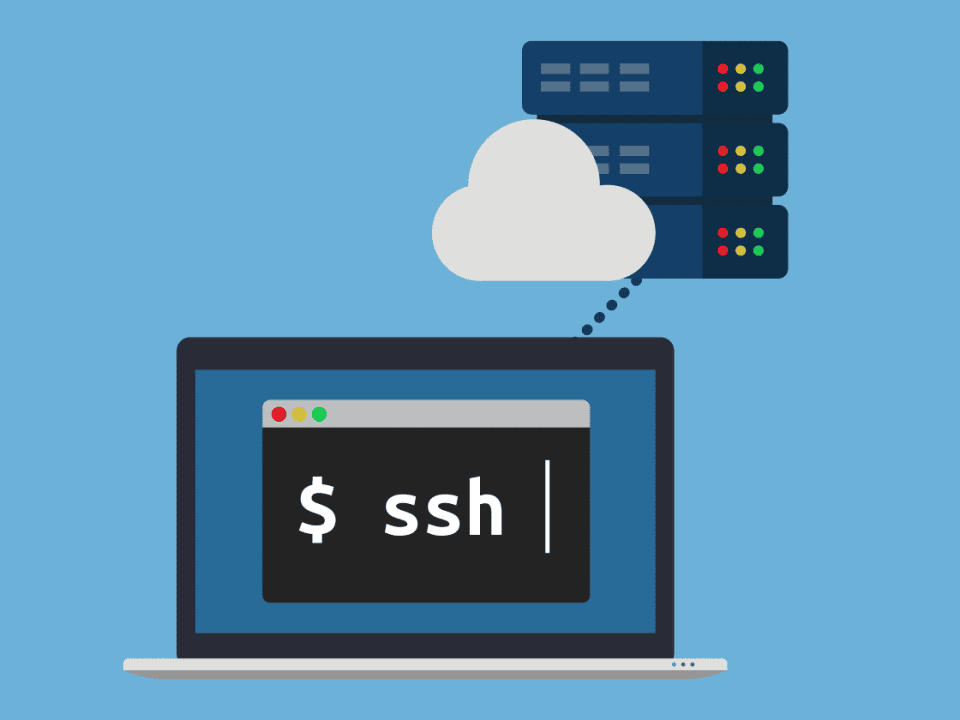
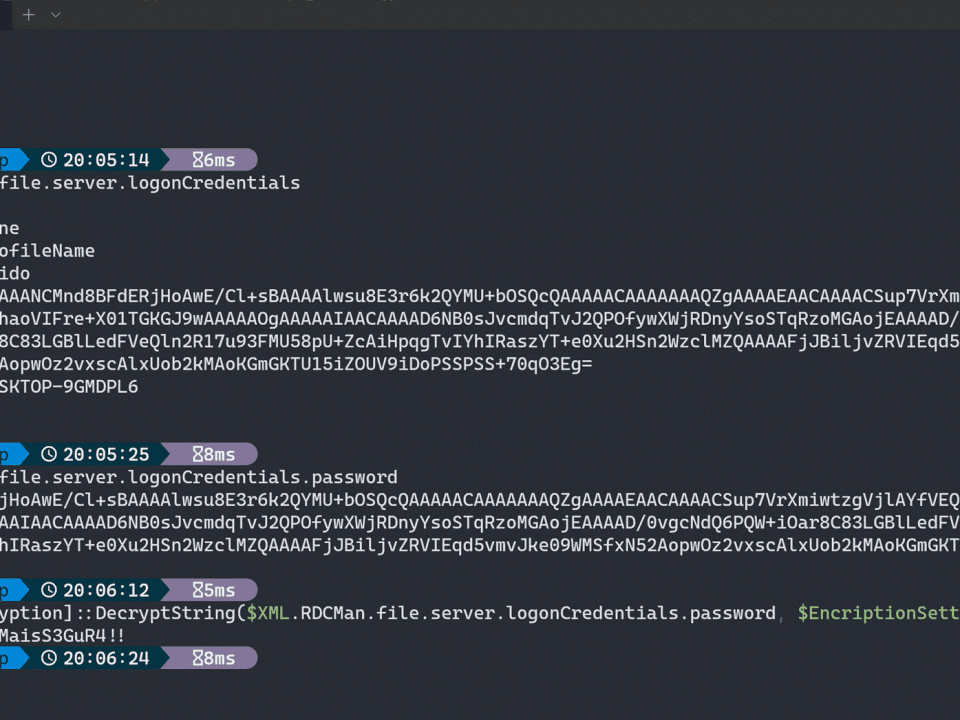
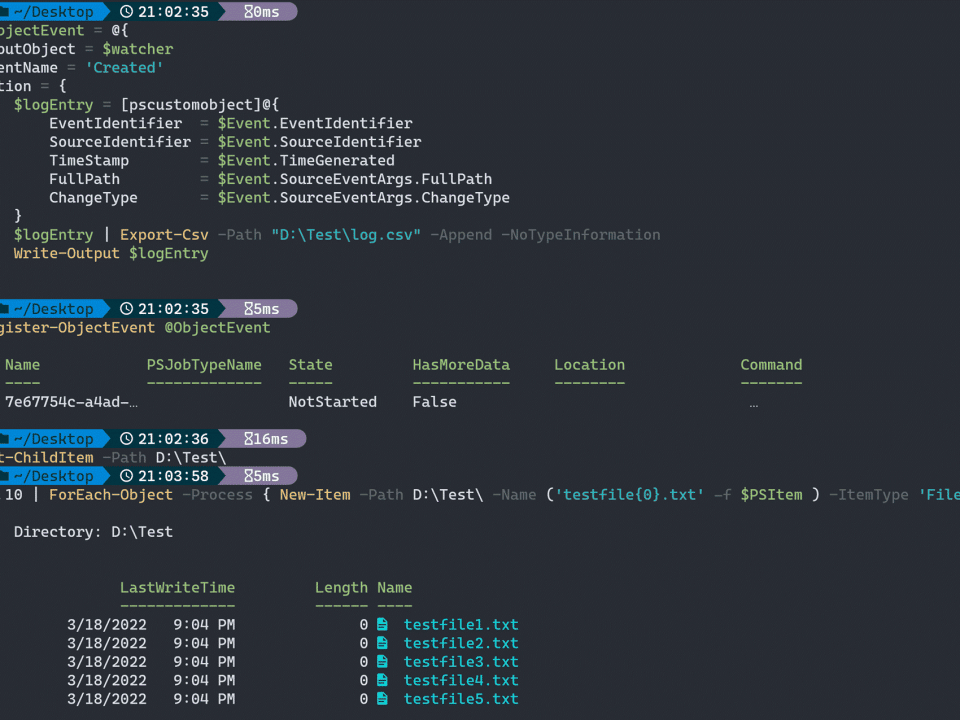
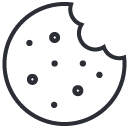
3 Comments
up
up
up